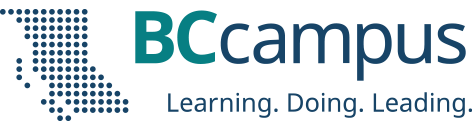Adobe Connect User Case Studies – Monica Molag, Instructor & Department Chair
Supporting the Nutrition and Food Service Management Program at Langara College
Purpose
The Nutrition and Food Service Management Program is delivered 100% online, with instructors telecommuting from various parts of the Lower Mainland Vancouver and Vancouver Island. This department uses AC for a variety of activities, including their regular departmental meetings, virtual office hours, student presentations, and group discussions. The department is currently considering making a voice & camera enabled computer a requirement for admission to the program.
Monica Molag, an instructor and the current department chair, uses AC for delivering course lectures and notes to her students, inviting guest speakers to give presentations to her class, and to participate in departmental meetings. She also considers it an alternate learning method for students, who start using it in the first year of entering the program.
Accomplishments
Previously, students had to come onto campus for 2 weeks during the first semester. Considering that many students in this program are from outside of the Lower Mainland, as well as from outside of Canada, this proved to be a barrier to the program. Since adopting Adobe Connect for classroom use, students no longer have to come onto campus at all to attend the program.
Monica has also found this to be an invigorating new way of connecting with students who are already familiar with various forms of communication software and social media, and feels students are exposed to communication tools in a more professional setting than most social media allows.
Student participation is also enhanced using Adobe Connect, particularly in the area of student presentations. As an integral part of face-to-face learning, student presentations are a definite challenge in a virtual learning environment. By promoting students to Presenter status they are able to control the meeting for presentations, as well as upload Powerpoint presentations and other content that they have created, and to speak directly to their presentation while they are showing it.
Departmental meetings were also a challenge for this department, due to physical locations of instructors. They now have semi-regular monthly meetings using Adobe Connect and are able to communicate more effectively than previous attempts at virtual meetings over email. There are typically 3 participants at a time in these meetings but they have had up to 7 attendees.
Instructors in this program also use Adobe Connect to provide office hours to students, and have also used breakout pods to allow for group discussions while attending a meeting.
Specific Issues/Problems Encountered/Resolutions
Monica understood that, since students do not have individual Adobe Connect accounts to create their own meetings, she had to always be present in the room to promote students to presenter status in order for them to upload material and to meet as groups. She was not aware of the option to auto-promote participants to presenters automatically as they enter the room, but has now enabled this and will follow up on how this option works out for her.
Granting students presenter status in the past, however, has caused problems due to individual levels of technical skill, and combined with general computer related issues on their end often resulted in problematic meetings. This department has identified a need for specific training for students, as well as a computer checklist for initial setup, in order to run more effecting meetings.
When having departmental meetings the multiple-speaker option often resulted in an audio echo since, initially, the members of this department were using microphone enabled web cams and external speakers. They considered one alternative to this, using the single speaker option, but having to continually select speak/no speak in their meetings proved cumbersome. They resolved the problem by switching to personal headsets with attached microphones, and making sure to run the Audio Setup Wizard to enable the microphone and audio on the headset. This helped greatly to reduce the problem of the audio echo.