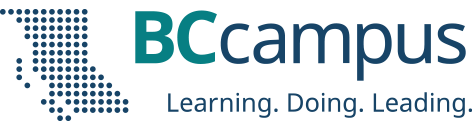The following is an excerpt from the Presenter Toolkit: Creating and Facilitating an Accessible Presentation by Rebecca Shortt. The Presenter Toolkit was created to support presenters in creating accessible and inclusive online and in-person presentations.
Slide Design
Inclusive Design Webinar Series Part 2: Presentations. This webinar on inclusive presentation provides more detailed information about the design of your slides and presentation.
Slide Titles
- Put your slide title in the heading placeholder on your slide, not in a textbox or a general text placeholder.
- Every slide in your presentation should have a unique title that describes what is on the slide.
- These steps help people find content quickly and individuals using screen readers navigate through a presentation easily.
- For more, view 7:00-8:00 in the Inclusive Design Webinar Series video.
Slide Layout
- Slide layouts use placeholders for different content types (headings, images, and text). This supports people using screen readers and ensures slide content is read in the correct order.
- Avoid using text boxes, as they are not accessible for people using screen readers.
- If in PowerPoint, use the Slide Master to customize the slide layout.
- For more, view 5:00-7:00 in the Inclusive Design Webinar Series video.
Font
- Use large (at least 24 point), simple, sans serif fonts (e.g., Arial, Verdana, Helvetica), which can be easily read by most individuals from the back of a large room.
Colour
- Use high-contrast colours that have a contrast ratio of at least 4.5:1. Use a contrast checker to see if the colours meet the minimum contrast ratio.
- Information should not be conveyed by colour alone. For example, avoid saying “the red bar shows sales have increased.” Instead, refer to where the information is located: “the far left bar shows sales have increased.”
- Excerpt from the BCcampus Accessibility Toolkit: Colour Contrast
Images
- Alt text is descriptive text that conveys the meaning and context of a visual item, such as an image, a graph, or a chart.
- A screen reader will read alt text it encounters aloud, allowing people to better understand what is on the screen if they cannot see it.
- Alt text should be short, concise, less than two sentences, and reflect what is important about the image, such as symbolic or metaphorical importance.
- Video: Adding Alt Text to Images in PowerPoint
- Everything you need to know to write effective alt text
- Beginner’s Guide to Alt Text
Videos
- Captions are text versions of the spoken word presented within multimedia.
- Captions are useful to those who cannot hear the audio and people who are not fluent in the language of the audio.
- Captions, Transcripts, and Audio Descriptions
- Captioning Your Own Video for Free
Animations
- Avoid unnecessary animations and flashy slide transitions.
- Animations or effects should be slow enough that you can describe what is happening to participants.
- 10 Simple PowerPoint Animation Tips and Tricks
Links
- Ensure all links have text that describes the topic or purpose of the link.
- Avoid using “click here” or “read more,” as these phrases do not make the purpose of the link clear.
- Chapter on Links in the BCcampus Accessibility Toolkit
Sharing Your Presentation
- Upload your presentation to the event platform one week before your presentation.
- If possible, upload multiple formats of your presentation (PowerPoint, an HTML file with speaking notes, or a PDF).
- You can share your Google Slides presentation in HTML view using the shortcut Ctrl + Alt + Shift + P (Windows or Chrome OS) or ⌘ + Option + Shift + P (Mac). This is helpful for people using screen readers.
More Resources
Here are some more resources to help create an accessible and inclusive presentation:
- BCcampus Accessibility Toolkit
- Inclusive Design Guide
- Webinar: Inclusive Design
- Webinar: Inaccessibility
- Interacting with People with Disabilities
The featured image for this post (viewable in the BCcampus News section at the bottom of our homepage) is by Luis Quintero from Pexels