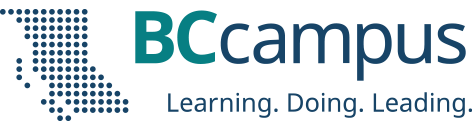In this section, we provide recommendations to guide your inclusion of accessible multimedia content.
What are multimedia?
The term multimedia refers to a variety of ways, or media, used to communicate information, such as videos, audio, animations, and slideshows.
File types used: MP3, MP4, PPT
What types of multimedia are you including?
Before you can determine what you need to do to make media accessible, you must understand what is required for different types of multimedia. Consider the following questions:
• Does your multimedia resource include audio narration or instructions? If so, you should provide a complete transcript of all speech content and relevant non-speech content in the resource.
• Does your multimedia resource include audio that is synchronized with a video presentation? If so, you should provide captions of all speech content and relevant non-speech content in the resource.
• Does your multimedia resource include contextual visuals (e.g., charts, graphs) that are not addressed in the spoken content? If so, you should provide audio descriptions of relevant visual materials in the resource
Who are you doing this for?

This work supports students who:
• Are deaf or hard of hearing
• Are blind or have low vision
• Have a form of cognitive disability
• Are in a location where they cannot play or hear audio
• Are not native-English speakers and need written-word formats to support understanding
What do you need to do?
Many types of multimedia present information in a non-text manner. For students unable to us the original version of these formats, providing text as a transcript, caption, or written description gives them access.
Transcripts
Consider what your students would get out of your multimedia resource if they were not able to hear the audio portion, or if they had difficulty understanding the spoken word. A text transcript provides students with equivalent information to the audio content in a multimedia resource. [1]
As you work on developing a text transcript, keep in mind the following recommendations about what to include:
- Speaker’s name
- All speech content. If there is speech that is not relevant, it is usually best to indicate that it has been excluded from the transcript, e.g., “[A & B chatted while slides were loading].”
- Relevant descriptions about the speech. Descriptions that convey emotions and mood are usually provided in brackets, e.g., “Don’t touch that! [shouted].”
- Descriptions of relevant non-speech audio. These are usually provided in brackets, e.g., “[metal pipes crashing to concrete floor].” Background noise that isn’t relevant can be left out.
- Headings and sub-headings. Headings help when they make a transcript more usable or easy to navigate, especially when the transcript is long. When included, put headings in brackets to show they were not part of the original audio, e.g., [Introduction]; [Group Discussion]; [Case Study].
Transcripts and Third-Party Videos
If you are not producing your own video resource but are planning to embed video materials from a third-party source (e.g., YouTube), be aware that not all third-party videos include transcripts. While services like YouTube technically support transcripts, not all of their contributors include them. If you select a video resource that does not already have a transcript, you will need to produce one yourself.
Creating a transcript for a third-party video might infringe on copyright, depending on how the video has been licensed. Before producing a transcript for media materials you did not create, contact the copyright holder of that material for permission to do so.
Captions
Captions are the text that is synchronized with the audio in a video presentation. Captions are important when people need to see what’s happening in the video and get the audio information in text at the same time.
The work you put into creating a text transcript for a video resource can be repurposed to provide captions. Keep in mind the following recommendations about what to include in your captions:
- All speech content. If there is speech that is not relevant, it is usually best to indicate that it has been excluded from the captions, e.g., “[A & B chatted while slides were loading].”
- Descriptions of relevant non-speech audio. These are usually provided in brackets, e.g., “[metal pipes crashing to concrete floor]”; “[background music by XXX plays].” Background noise that isn’t relevant can be left out.
Looking for an affordable captioning service? Rev.com provides quick captioning services for $1 a minute!
Audio descriptions
Consider what your students would get out of a multimedia resource if they were not able to see embedded visual materials critical for comprehension. Audio descriptions are helpful if visual content (e.g., a chart or map) in a video or presentation provides important context that is not available through the audio alone. [2]
When describing visual elements in your multimedia resources, keep in mind that when contextual visual content on the screen is not described in the audio itself, you will need to provide an objective audio description of the visual element.
Example 1
To help students fully grasp a concept that you are trying to convey in your video, you have included some contextual visual references (e.g., maps, charts, physical demonstrations of a process). However, you realize, after making the video, that the audio portion does not describe these visuals in enough detail for a student who is blind to be able to access all of the concepts you intended to convey.
In this case, you would need to record an audio description of the visual material that provides enough detail so students who cannot see them have the same content available to visual learners.
Whenever possible, avoid creating the need for audio descriptions in the first place by being proactive at the time of recording. If you pay attention to contextual visuals while recording, you may find opportunities to convey the visual content with the accompanying spoken material instead of inserting audio descriptions of the visual content after the fact.
Example 2
You are recording a video or presentation that includes a chart that tracks coal production in British Columbia, and as part of the presentation you want to focus on specific data in the chart. The narrator or presenter might point to sections on the chart and say:
“As you can see, metallurgical coal projection increased by three million tonnes over these two years.”
In this case, audio descriptions would be necessary to provide the missing context to students with visual disabilities; these students cannot see the data on the chart that tells visual learners what the production figures are and for what dates. However, if the narrator or presenter instead says:
“This chart illustrates that metallurgical coal production in B.C. increased from 23 million tonnes in 1999 to 26 million tonnes in 2001,”
the visual content is conveyed through the audio and no audio description will be necessary.
[1] “Web Content Accessibility Guidelines (WCAG) 2.0: Guideline 1.2.,” W3C, http://www.w3.org/TR/WCAG20/#media-equiv (accessed April 17, 2018).
[2] “Web Content Accessibility Guidelines (WCAG) 2.0: Guideline 1.2.3,” W3C, accessed April 17, 2018, http://www.w3.org/TR/WCAG20/#media-equiv.
Learn more: