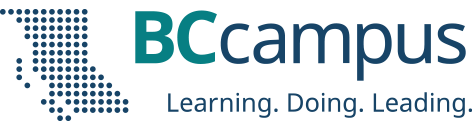The BCcampus tech tool tip for October is the accessibility checker in Microsoft Office. This is a really simple way to make documents and emails more accessible. The accessibility checker is available for Word, Excel, Outlook, OneNote, and PowerPoint for Windows and Mac.
Post by Terri Bateman, distributed learning facilitator at North Island College
Creating accessible content is important because users access it in different ways. You’re better to create content that works than to have to retrofit it later. When you are ready to dive in, turn on the accessibility checker in your documents in the Review tab in the ribbon, then click Check Accessibility. The Accessibility panel displays to show if your document has any issues. You may see errors, warnings, and tips.
Errors are the most important and mean that for some people, this part of your document will be difficult or impossible to access.
Warnings are things that may cause problems and should be addressed. Tips are usually related to organization, such as the use of heading tags. Intelligent services offer computer-generated suggestions. The checker tells you not only how to fix your errors but also why you should fix them.
You also have the option to keep the checker running while you work, or if you prefer, just turn it on when you are done to check your document for problems.
The accessibility checker does have some limitations. It doesn’t catch everything, but I think it’s a great start for introducing some basic accessibility issues that many people may not be aware of. With more documents going online, this is one easy way to get people thinking about accessibility.
This tool is included in Microsoft Office. It’s right there to use, so I hope you’ll give it a try. Here is a two-minute demonstration of the tool in action!
Note: Any tools recommended in this series should first be reviewed by your institution to ensure student privacy and protection.
Interested in more FLO Tech Tool Tips? Last month, Annie Prud’homme-Généreux demonstrated the ways in which DotStorming can give everyone a voice in online teaching and learning.
© 2021 Terri Bateman released under a CC BY license
The featured image for this post (viewable in the BCcampus News section at the bottom of our homepage) is by fauxels from Pexels