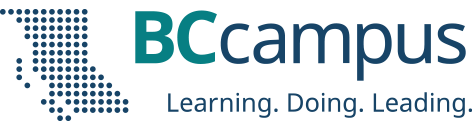The third installation in our monthly FLO Tech Tool Tips series is brought to you by Gwen Hong-Nguyen, who tells us how you can transform your media into interactive learning experiences with the Echo360 video platform.
By Gwen Hong-Nguyen, learning experience designer, University of Victoria
As an experienced language educator in diverse higher education settings for over 15 years, using media and video has become an indispensable part of my teaching. I still remember the first time I tried to motivate my second-language learners by giving them different options to do extensive book reports: video recording, chatting, and writing via Moodle. At that time Moodle was not that stable, and it often took a long time to upload or download those recordings for learning and assessment processes. Recently, I got to know Echo360, a new video platform that supports different forms of teaching and learning at universities around the world. Echo360 has appealed to many educators and scholars with its ability to reduce technical complexity and cost as well as its superior reliability. In this short blog, I would like to share how I was inspired to transform my media into meaningful and interactive learning experiences with Echo360.
How do you usually integrate videos or media into your teaching? One of the things I have found challenging over the past two years is to maximize learners’ engagement in online class recordings and videos. I have had to design separate worksheets or slides with activities that initiate classroom discussion or self-reflection with those videos. Now Echo360 offers my students and me a stage to play and learn together with different types of activities, whether the class is online or in person. With just one click, I can create a strong connection among all learners, me as an instructor, and the course materials. I can easily upload media from my computer or Zoom to an Echo360 library, and I can then edit the video and transcripts for teaching purposes. I can also create a poll to interact with my learners and engage learners with discussion or Q&A.
Echo360 provides many options for managing and sharing content that truly turn presentations, videos, and interactive media into a multitude of communicative, interactive experiences. Once Echo360 Course is added to your course to share with learners, they can post questions, comments, or responses within presentation and interactive media before, during, or even after a class.
One thing I really like about Echo360 is the anonymity feature of the Q&A and confusion flag tool. This allows learners to anonymously post questions or flag content that is confusing to them. Moreover, learners can create personalized and private notes and contextual bookmarks with Echo360 videos or recordings.
With the asynchronous discussions, instructors and learners have flexibility for when and how to communicate, share ideas, provide feedback, ask questions before a class, or reflect on or revisit discussions after class. Such engagement is critical to their learning and to their retention within a course of study.
With today’s post-secondary learning environment holding so many uncertainties —online, in person, with both synchronous and asynchronous activities — we all have to learn to be ready for shifts and pivots to come. Echo360 seems to be a good companion in any of those contexts. Why not give it a try?
Tips for working with Echo360:
- Echo360 can be integrated into your course on a learning management system (for example, Brightspace). Click the blue button to create an Echo360 course or folder to invite and establish the very first connection between your learners and Echo360 gallery. This very first link can give them the full functionalities of Echo360.
- As you can embed polls and activities into presentations or videos, you can use those recordings as self-assessed activities.
- You can make use of hot spots (places that students can flag when they feel lost) for further follow-up activities.
- As students can ask questions in real time, you can take digital notes that sync with video timestamps, and you can bookmark parts of the lecture for easy reference. Subsequently you can ask students to reflect with this set of customized bookmarks and notes.
- You can encourage all students to participate, thanks to the anonymity feature.
- You can optimize lecture capture, flipped classrooms, school event streaming and recording, or any of the many other applications for video in education.
Note: Any tools recommended in this series should first be reviewed by your institution to ensure student privacy and protection.
Learn more:
© 2021 Gwen Hong-Nguyen released under a CC BY license
The featured image for this post (viewable in the BCcampus News section at the bottom of our homepage) is by picjumbo.com from Pexels