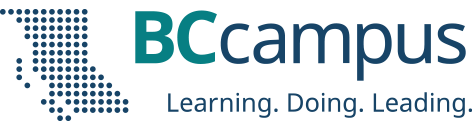We kicked off 2021 with four synchronous sandbox sessions in Zoom to give faculty the opportunity to get more comfortable with Zoom features such as annotation, breakout rooms, and polls. In each session participants ranged from those who were “terrified,” with zero Zoom host sessions behind them, to those who were very comfortable and had hosted and facilitated more than 10 Zoom sessions.
Post by Helena Prins, advisor, Learning + Teaching, BCcampus
As we reflect on these four sessions, a few tips and thoughts stand out:
Tip #1
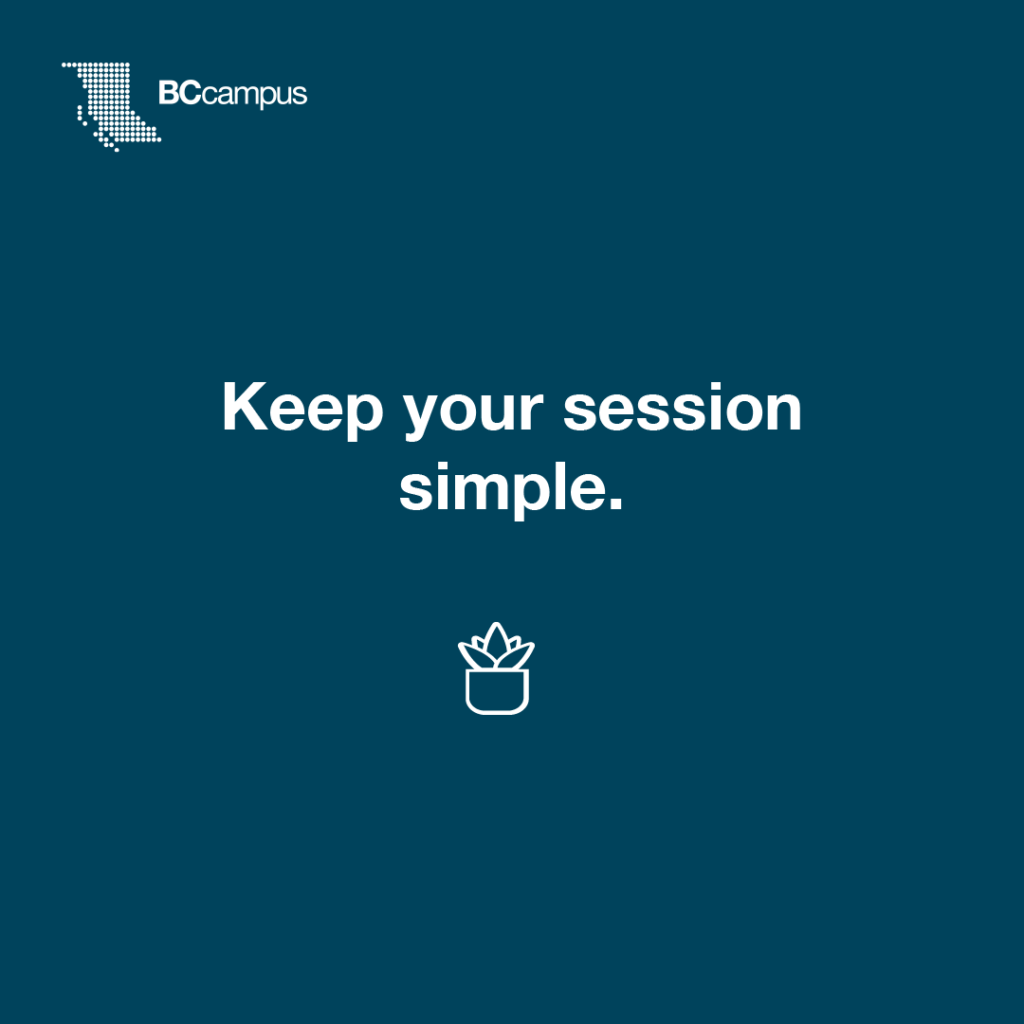
Don’t get bogged down with the “tech stuff.” Instead of launching a poll, you could ask students to use some of the non-verbal feedback icons or simply use the chat feature. Using cool tech tools can be overwhelming and inadvertently also create a barrier to access for participants with limited bandwidth and older devices.
Tip #2
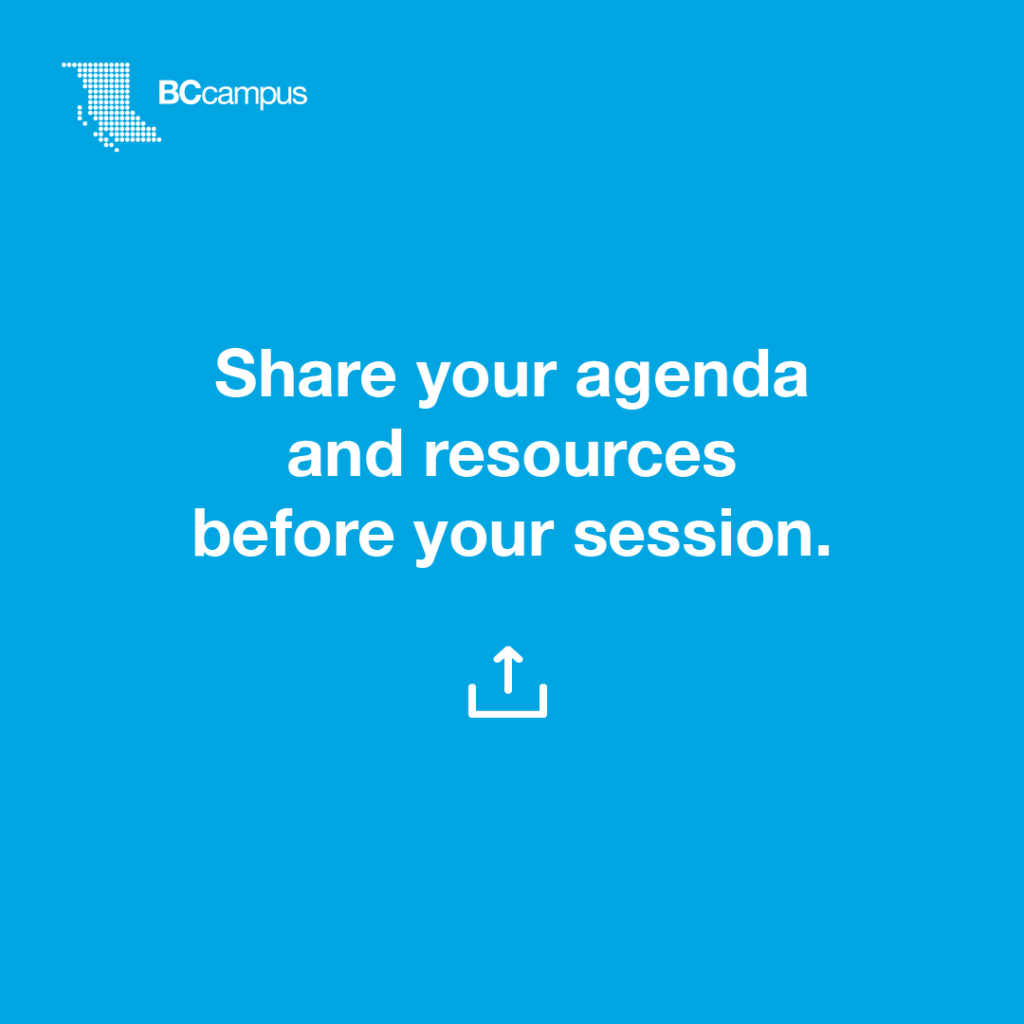
Knowing what to expect will decrease anxiety and increase mental readiness, while having documents ahead of time allows students to prepare for the session. They can choose whether to print the documents for easier access or download them so they don’t have trouble doing so during the session. If you have a video to share, consider asking students to watch it before or after the session, since watching a video all together during a synchronous session could definitely create bandwidth issues for some. Ask yourself about the real purpose of watching the video together. Could it be done individually and achieve the same learning?
Tip #3
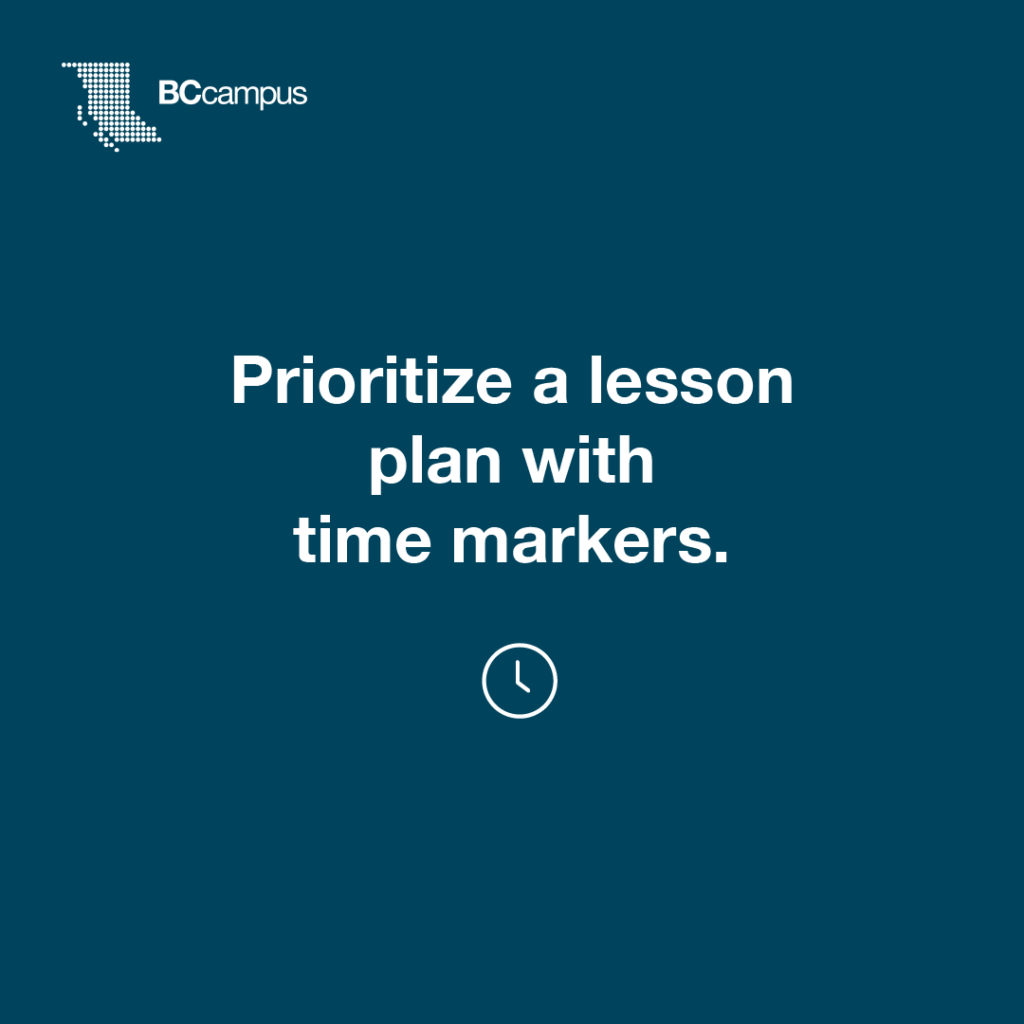
Plan your session with buffers of time built in to allow for the tech stuff to happen! For example, creating your breakout rooms, opening them, and closing them will add at least two minutes to your session if you know how to work these smoothly. Launching a poll (reading the questions in the poll out loud to ensure everyone knows what is being asked), waiting for the results, then sharing the results can also take a bit of time depending on your own launching abilities as well as your participants’ knowing how to vote! One of the biggest unanticipated challenges with Zoom webinars we witnessed in 2020 was presenters running out of time. Even if they managed to complete their presentation, very little time was left for questions.
Tip #4

There seems to be an assumption that when students turn off their camera, it means they are not paying attention. Although it could be true, a student most likely didn’t turn off their camera to cook a meal or cuddle their pets. What might be true is that the student is experiencing connectivity issues (low bandwidth), has some embarrassment about their appearance or background, or shares a space with others (very common reason). Having regular polls, asking for non-verbal feedback (“Show me a thumbs-up to let me know you understand, and I can move on to the next concept”), or using the annotation tool to brainstorm — ask for questions or one-sentence takeaways in the chat — are just a few little ways to check engagement throughout the session.
Tip #5
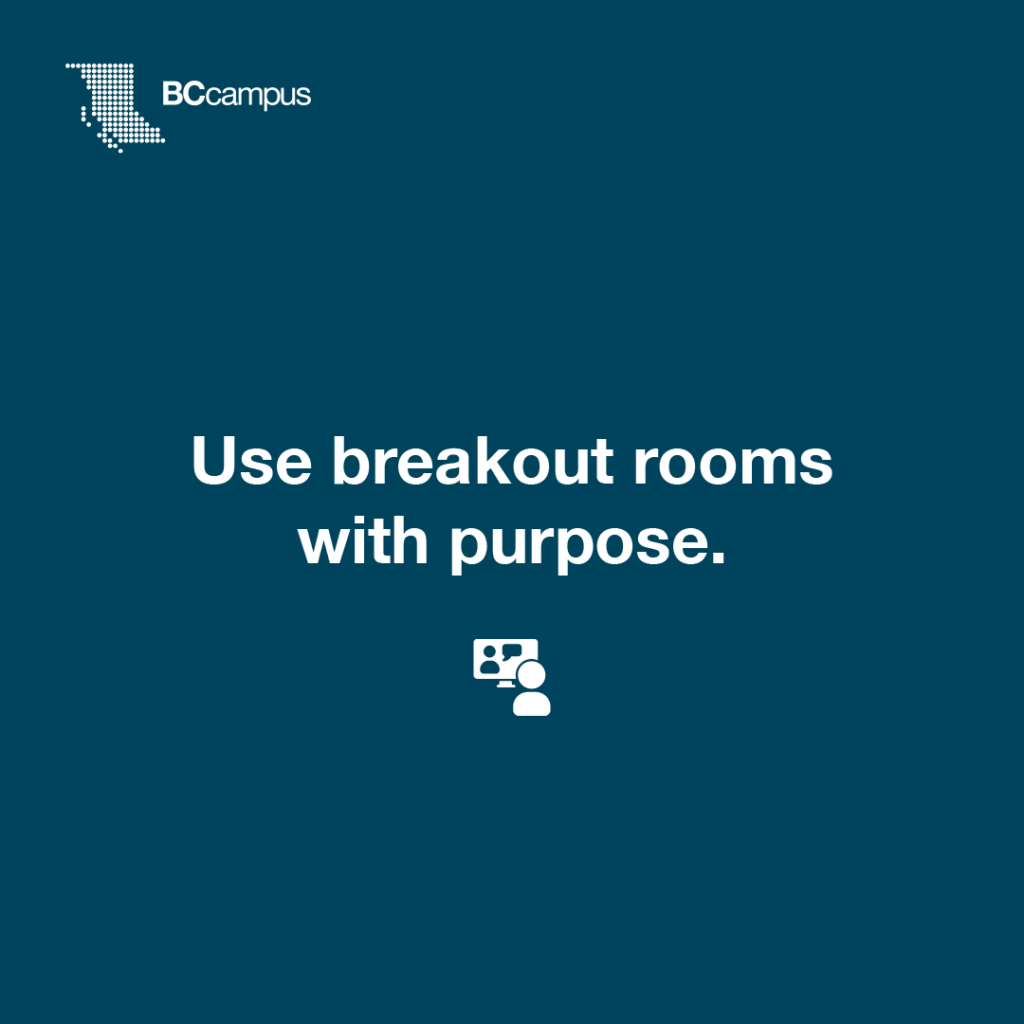
Sending a group of students into a breakout room “to chat about what I just said” may sound flexible and open, but it could create a lot of anxiety and awkwardness for those in the breakout room. Be clear with your guidelines and instructions for the breakout session. If a debrief afterward is expected, ask students to assign a leader in each room. If allowed, provide a Google Doc or slide deck for students to jot down their responses. Tell students how long the breakout session will last, and use the broadcasting feature to send updates and a friendly heads-up before closing the session. One of the recent updates to Zoom is that a co-host can also launch breakout rooms. If you feel overwhelmed hosting, facilitating, and creating breakout rooms, assign one of your tech-savvy students as co-host. They can launch polls and create rooms for you while you focus on the instructions and learning that you want to have happen! Wherever possible, co-hosting seems to enhance the experience for the host as well as students. The co-host could also become the “chat monitor” who would raise any questions or interesting thoughts shared in the chat.
Most of our sandbox participants joined from a laptop or desktop, but keep in mind that many students may use their phones to access synchronous sessions. They may experience barriers to breakout-room activities, difficulty viewing documents while also being on-screen, and different steps to navigating the platform, to name only a few of the potential challenges. When you design your session, offer some “workarounds” for participants who experience barriers to access while online.
If you missed our FLO sandbox sessions, feel free to watch the recording of the virtual tour and use our slides and Google Doc to orientate yourself, or perhaps gather a few of your colleagues to meet in Zoom and practice the finer features of the platform. Either way, we hope your next Zoom session FLOws smoothly!
Recording: FLO Zoom Sandbox Sessions (January 2021)
Breakout Room Session Instructions