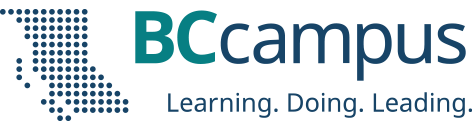Integrating polls into your teaching strategy can be an effective way to engage students and increase active learning. Gayle Palas demonstrates Zoom’s advanced polls and quizzes feature in this month’s BCcampus FLO Tech Tool Tip.
By Gayle Palas, learning experience designer, University of Victoria
Zoom added six advanced poll and quiz question types to its existing traditional single- and multiple-choice polls, which means more options for educators to match questions to learning goals, invite student perspectives, and increase feedback opportunities.
Educators are able to create low-risk questions that have students assess their knowledge anonymously, discuss different points of view, or perhaps identify topics to review for an upcoming quiz. These activities increase student agency and offer flexibility to customize the learning environment with strategies aligned with Universal Design for Learning principles.
Examples Guided by Learning Goals:
Check Knowledge Recall and Self-Assessment
- Use anonymous polls as safe spaces for students to check knowledge.
- Use to inform your teaching.
Encourage Discussion and Perspective
- Invite students to consider how a topic aligns with their beliefs.
Experiment Outcome Questions
- Ask which outcome is most likely to occur before the experiment.
- Ask how students think the story will end based on what is known so far.
Synthesize Information with Conceptual Questions
- Use to help students make connections.
- Invite discussion by encouraging students to explain their rationale.
Clarify Muddy Concepts
- Poll students to find out what is not clear or what they would like to work on further.
Rate Confidence or Effectiveness of Activity
- Ask students to rate confidence before and after an activity.
Overview of Features and Functionality:
Poll and Quiz Question Types
| Question Type | |
| Single Choice | |
| Multiple Choice | |
| Matching* | Match prompts on left with answers on right. Up to nine prompts available. |
| Rank Order* | Poll participants rank each item based on the provided scale. Up to 10 items can be provided for each question; the scale allows a range of two to seven options. |
| Short Answer* | Maximum 500 characters |
| Long Answer* | Maximum 2000 characters |
| Fill in the Blank* | Multiple blanks can be added, and each blank has its own answer box. |
| Rating Scale* | Rate a topic on a given scale. The default scale is one to 10 but can be adjusted. Ends of the scale can be labeled—for example, from not likely to extremely likely. |
| *Added fall 2021 |
Reporting Results
Poll and quiz results are available during live sessions and as downloadable reports. The downloadable reports are stored as .csv files. Depending on if they were anonymous, reports may contain participant names and emails.
It is important to note reports do not identify which answers are correct or incorrect or tally results. This must be done manually. Also, if the same poll is given at the start and end of a session, Zoom reports on the results of only the last poll. The way around this is to create a duplicate poll and rename it, effectively creating two separate polls.
Best Practices and Tips:
- Communicate your intention to use polls and quizzes early in the course.
- Add to the course syllabus, and include if polls or quizzes will be graded.
- Introduce and demo the types of polls you will use in the first few Zoom sessions to build skills and confidence and test for any accessibility barriers.
- Increase efficiency with templates.
- Building polls and quizzes takes time. Make them a part of a meeting template so you don’t have to create them new for each session. As of this post, individual polls or quizzes cannot be saved as templates.
- Adopt a clear naming convention.
- Zoom allows a maximum of 50 polls per meeting. They are listed in the order they are created, not alphabetically. Consider how this might impact poll selection in a live meeting. Tip: Deactivated polls are not displayed in the drop-down list.
- For more information visit the Zoom Support page on advanced polling and quizzing for meetings.
In today’s complex learning environments, the additional question types, anonymity options, and assessment features of Zoom advanced polls and quizzes are welcome tools for educators. They offer another way to check in with learners, gain insights, and quickly respond to the changing needs of blended and remote classrooms.
Note: Any tools recommended in this series should first be reviewed by your institution to ensure student privacy and protection.
More Tech Tool Tips:
- FLO Tech Tool Tip: The Power of Padlet
- FLO Tech Tool Tip: Crowdsourcing in the e-Classroom
- FLO Tech Tool Tip: Accessibility Checker
- FLO Tech Tool Tip: Echo360
- FLO Tech Tool Tip: Mentimeter
- FLO Tech Tool Tip: Writing in the Margins with Hypothes.is
- FLO Tech Tool Tip: H5P
© 2022 Gayle Palas released under a CC BY license. The featured image for this post (viewable in the BCcampus News section at the bottom of our homepage) is by fauxels from Pexels