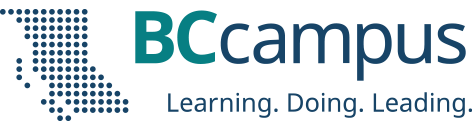In this post, we provide guidelines and recommendations for formatting tables.
What are tables?
In this context, tables refer to data tables, which include row and/or column header information to categorize content. (Tables that do not have headers are called layout tables.)
File types include: DOCX, HTML, PDF
Are your tables simple or complex?
A simple table includes a maximum of one header column and/or one header row. A complex table includes more than one header column and/or header row and may include merged or split cells. [1]
We recommend you make every effort to keep data tables as simple in structure as possible. The more complex the design of a data table, the less accessible it will be for some students using screen-reading technology to access their textbook materials. Screen readers move left-to-right, top-to-bottom, one cell at a time, and because a screen reader does not repeat a cell, merging or splitting cells can affect the reading order of a table.
Who are you doing this for?
This work supports students who
- Have a form of cognitive disability
- Are blind or have low vision
What do you need to do?
In the same way that your content hierarchy needs headings and structure, tables need a properly defined structure to be accessible. This means that you must add row and column headers to define the different sections of data. Screen readers read tables horizontally—cell by cell, row by row—and row and column headers help give context to the data in each cell for students who are blind, have low vision, or have a cognitive disability.
Create Simple Tables
A simple table includes
- A table title or caption
- A maximum of one row of column headers and/or a maximum of one column row headers, with the appropriate scope assigned
- No merged or split cells
- Adequate cell padding for visual learners
Example 1
The table below is a simple table.
| Colour Family | Bulbs | Shrubs | Trees |
|---|---|---|---|
| Pink | Tulips | Flowering currant | Ornamental plum |
| Yellow | Daffodils | Forsythia | Star magnolia |
Reviewed against the preceding requirements list, this table
- Includes a caption
- Has one row in which cells are tagged as column headers and one column in which the cells are tagged as row headers
- Contains no merged or split cells
- Has adequate cell padding to provide space buffering around the data in each cell. (Cell padding in this table is set at “10.”)
For a student accessing the table through a screen reader, the first row of data following the column headers will be presented along with the lines of:
- Row 2, Colour family, column 1, Pink
- Bulbs, column 2, Tulips
- Shrubs, column 3, Flowering currant
- Trees, column 4, Ornamental plum
Marking cells in the first row and/or column of a table as header cells allows a screen reader to interpret the structure of a table and how cells relate to each other. This, in turn, ensures that someone using a screen reader can navigate through a table and understand what column/row a given cell is in. If a table doesn’t have headers, the screen reader will recite cell information starting in the upper left corner and continuing left to right, top to bottom.
How to mark cells and rows as headers
As with section headings, it is not enough to bold or enlarge text in table cells that you want to be marked as headers.
If you are familiar with HTML, you can go into the text editor and change <td> tags to <th> tags. Row-header tags are given the scope = “row” attribute and column-header tags get a scope = “col” attribute. [2]
For those not comfortable with HTML, here is how you create table row and column headers in Pressbooks.
- Create your table and fill the cells with data.
- Select all of the cells that will be your column headers. (this should be all cells in the first row of your table.)
- select the table icon from the top menu of the visual editor: Table icon > Cell > Table cell properties
- set the “Cell type” to “Header cell”
- set the “Scope” to “Column”
- Select all of the cells that will be your row headers. (This should be all cells in the first column of your table, except for the cell in the first row, which has already been marked as a column header.)
- select the table icon from the top menu of the visual editor: Table icon > Cell > Table cell properties
- set the “Cell type” to “Header cell”
- set the “Scope” to “Row”
How to create a table caption
Select your table, click the Table icon → Table Properties and check “Caption.” Select the space directly above the centre of the table you created and type your caption.
An example of an inaccessible table header would be one that appears either before or after the table, with no markup connecting the title to the table.
Add an Option
For large data tables, it can be a good idea to add a link which will allow people to skip the content of the table. See Table 2.4 for an example.
| Method | Implementation | Advantages | Challenges |
|---|---|---|---|
| Survey |
|
|
|
| Fieldwork |
|
Yields detailed, accurate, real-life information |
|
| Experiment | Deliberate manipulation of social customs and mores | Tests cause-and-effect relationships |
|
| Secondary data analysis |
|
Makes good use of previous sociological information |
|
As shown, this link is best placed in a row preceding the column headers. That way, someone using a screen reader will hear the caption of the table before being given the option to skip the table.
Citations:
[1] Penn State, “Tables,” Accessibility, accessed March 28, http://accessibility.psu.edu/tables.
[2] “Tables with Two Headers,” Web Accessibility Tutorials, accessed January 12, 2018, https://www.w3.org/WAI/tutorials/tables/two-headers/.
Learn more:
- Accessibility Toolkit: Formulas
- Accessibility Toolkit: Multimedia
- Accessibility Toolkit: Links
- Accessibility Toolkit: Colour Contrast
- Accessibility Toolkit: Images
- Accessibility Toolkit: Organizing Content